NEAR Intents
Overview
NEAR Intents is a powerful feature of the Treasury Dashboard that enables cross-chain asset management and payment processing. This system allows DAOs to receive deposits from multiple blockchain networks and create payment requests for various cryptocurrencies while maintaining assets in a unified interface.
NEAR Intents is currently available on selected treasuries. If you'd like to enable this feature on your Treasury, please contact the support team.
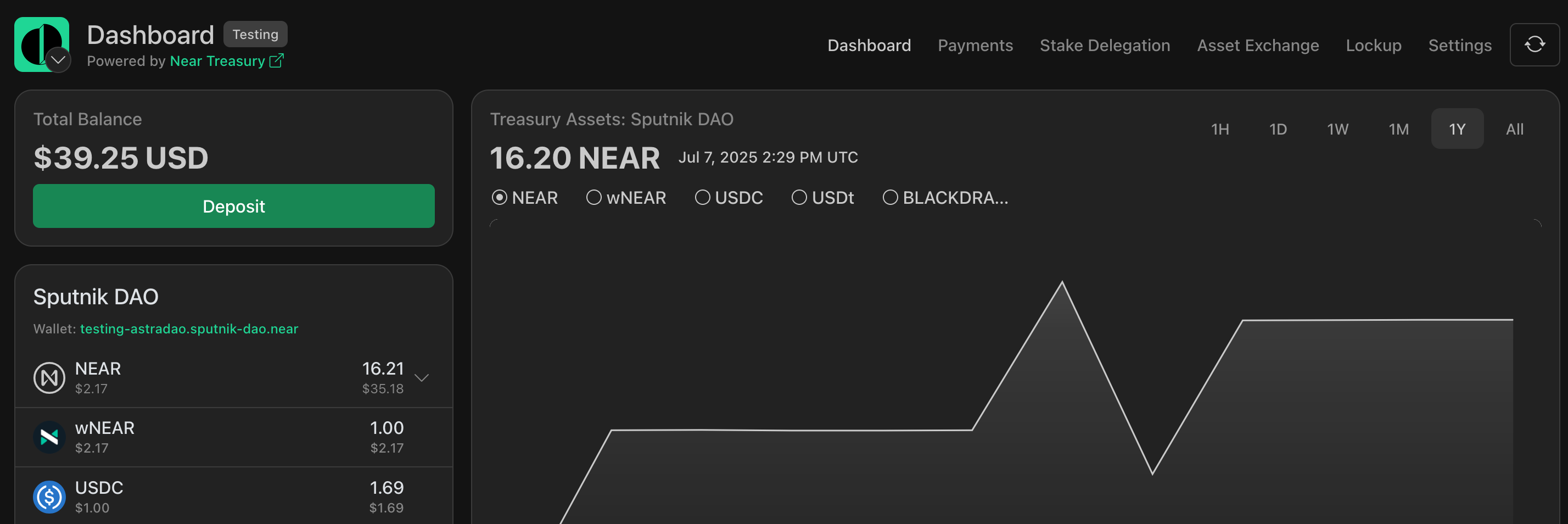
Available actions:
Asset Management
The NEAR Intents dashboard integrates seamlessly into the Treasury Dashboard, providing a comprehensive view of your cross-chain assets.
Dashboard Components
Total Balance Card:
- Displays aggregate USD value including NEAR Intents assets
- Features a green
Depositbutton for new deposits - Updates automatically when Intents balances change
NEAR Intents Section:
- Shows individual asset balances with proper token precision
- Displays assets from all supported networks
- Includes icons for each blockchain and asset
- Shows USD equivalent values when available
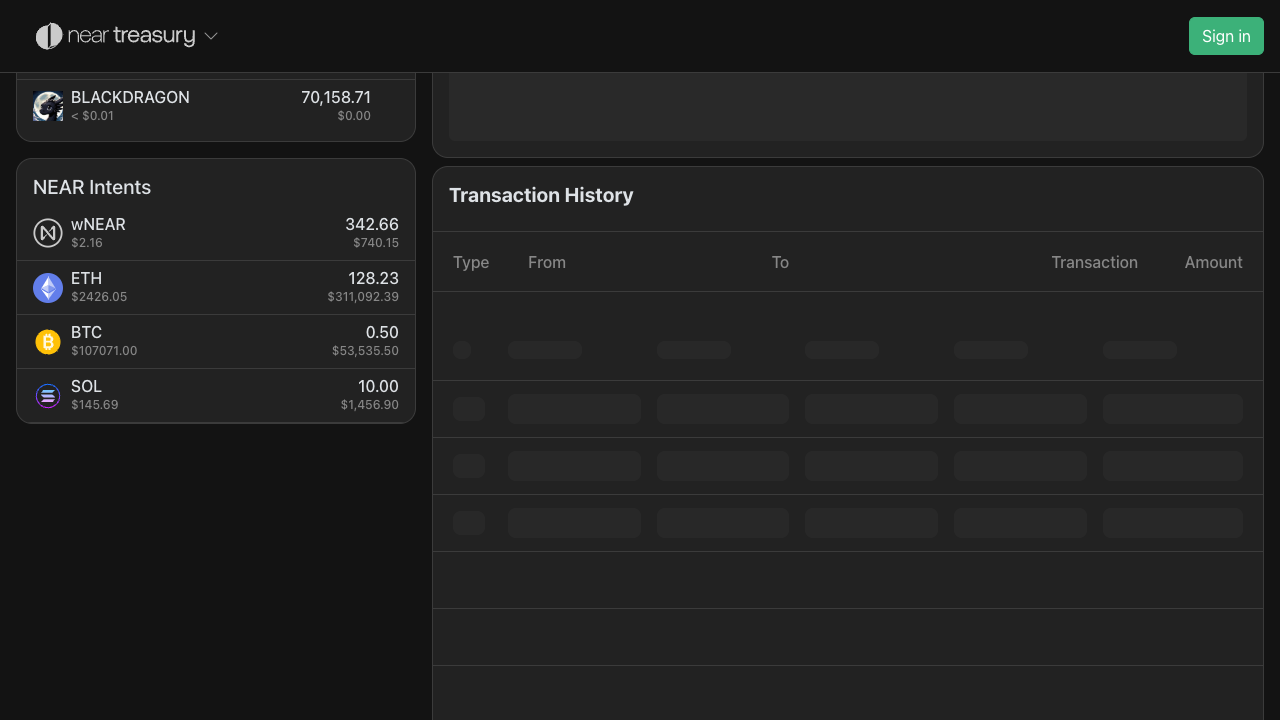
Supported Networks
| Display Name | Technical ID | Assets Supported |
|---|---|---|
| ETH | eth:1 | USDC, USDT, WETH, AAVE, UNI |
| BTC | btc:mainnet | BTC |
| SOL | sol:mainnet | SOL, USDC |
| BASE | eth:8453 | USDC, BRETT, DEGEN |
| ARB | eth:42161 | USDC, GMX, ARB |
| NEAR | near:mainnet | wNEAR, REF, AURORA |
| XRP | xrp:mainnet | XRP |
| TRON | tron:mainnet | TRX, USDT |
Supported Assets
The system supports a wide range of assets including:
- Native tokens: ETH, BTC, SOL, XRP, TRX
- Stablecoins: USDC, USDT, DAI
- DeFi tokens: AAVE, UNI, COMP
- NEAR ecosystem: wNEAR, REF, AURORA
- Memecoins: SHITZU, PEPE, DOGE
Making Deposits
NEAR Intents supports deposits from multiple blockchain networks into your DAO treasury.
How to Make a Deposit
- Access Deposit Interface
- Click the green
Depositbutton in the Total Balance card - The deposit modal will open with asset selection
- Click the green
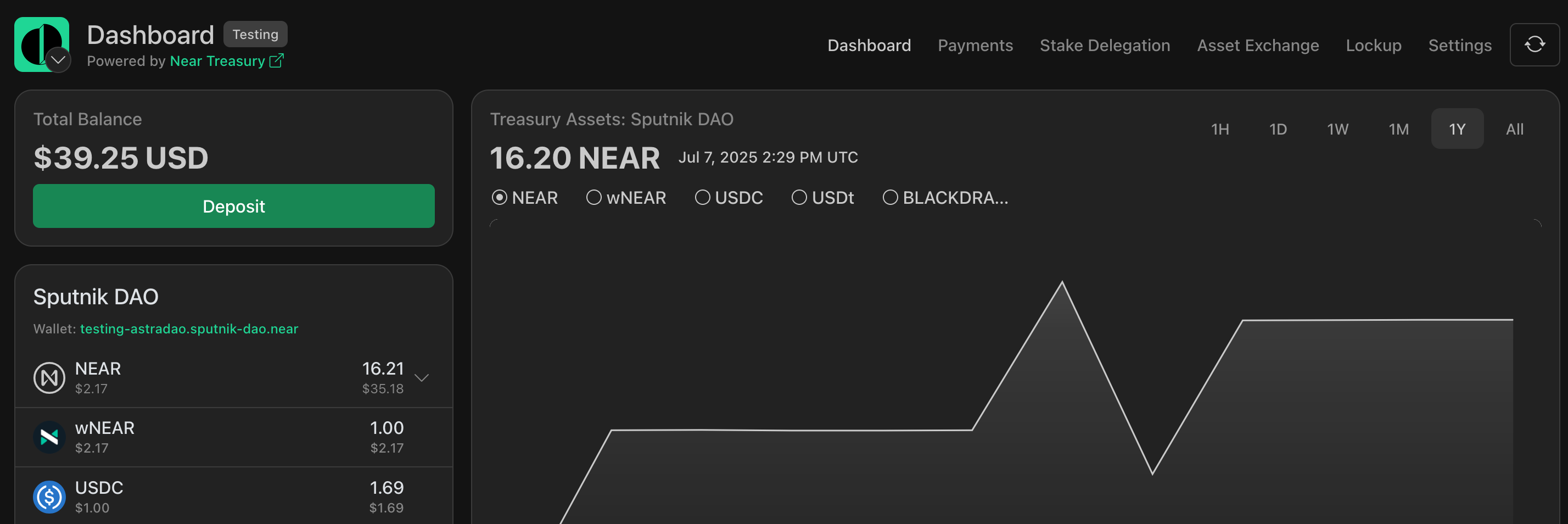
- Switch to NEAR Intents Tab
- Click on the
NEAR Intentstab to access cross-chain deposits - This shows all supported assets and networks
- Click on the
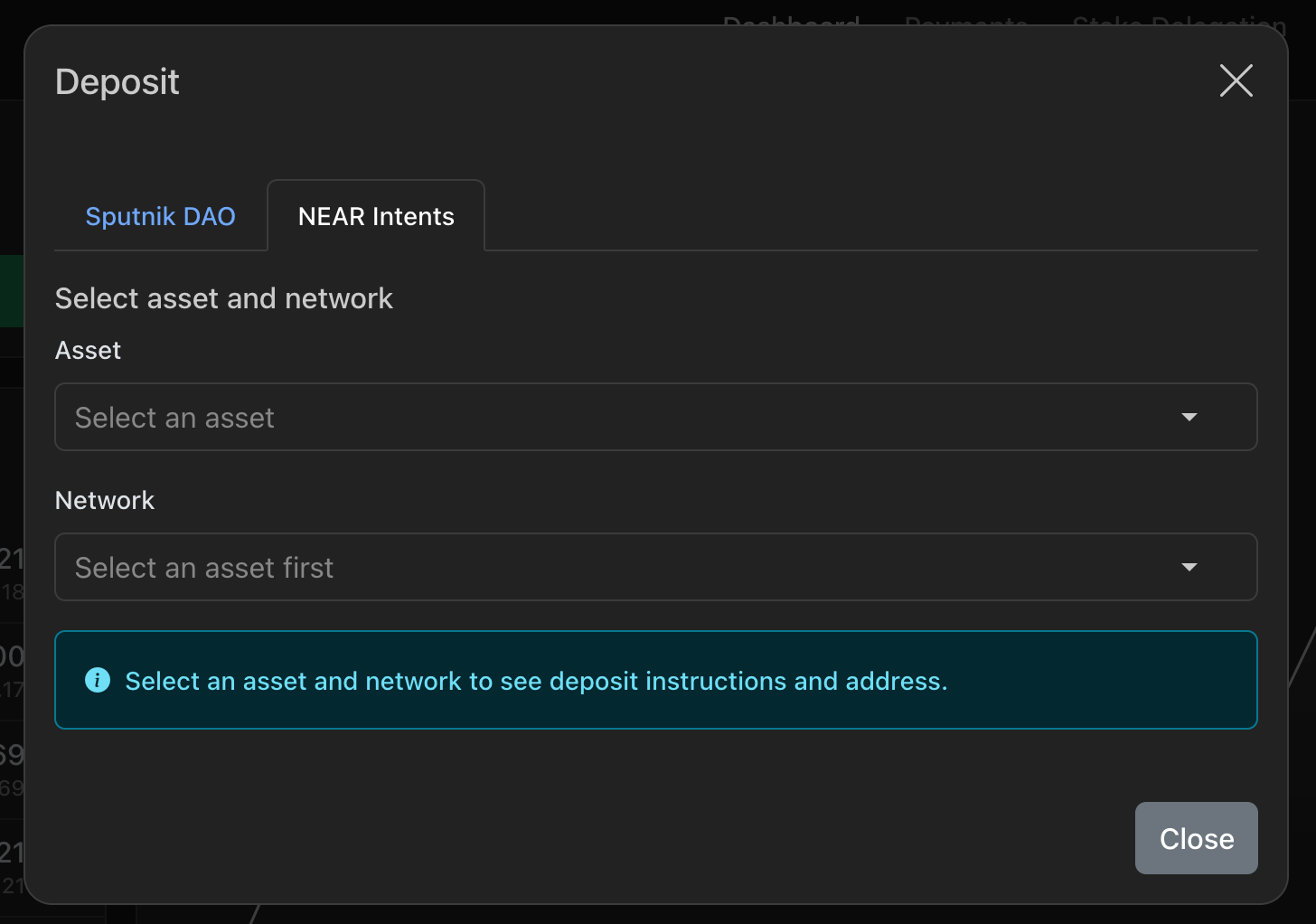
Select Asset and Network
- Browse available assets or use the search function
- Select the blockchain network (displayed with human-readable names)
- Each network shows its native name (e.g.,
ETHfor Ethereum,BTCfor Bitcoin)
Get Deposit Address
- The system generates a unique deposit address for your selected asset/network
- QR codes are automatically generated for easy mobile wallet scanning
- Copy the address or scan the QR code with your wallet
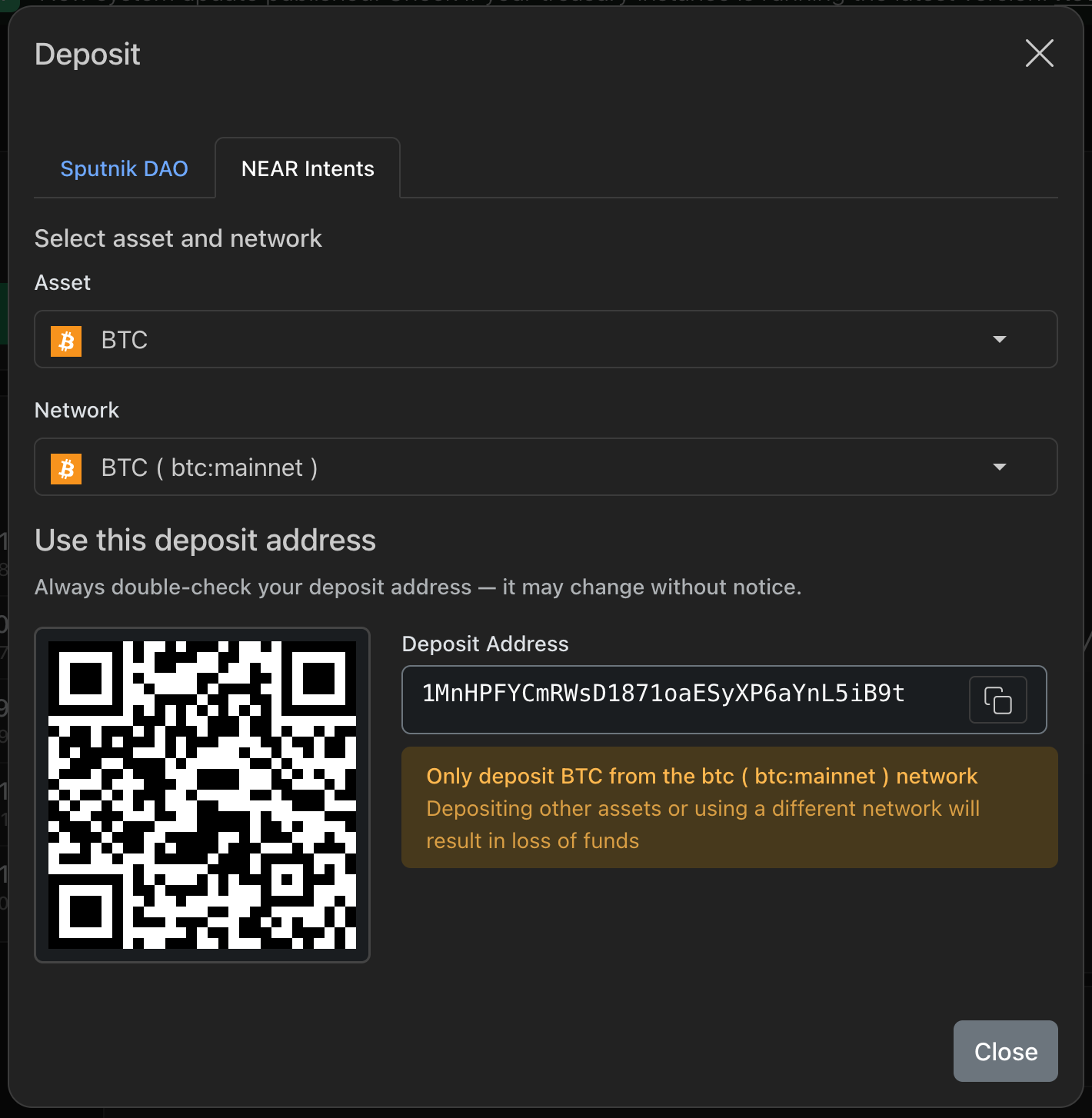
- Complete the Deposit
- Send your assets to the provided address
- Deposits are processed automatically through the bridge infrastructure
- Assets appear in your dashboard once confirmed on the source network
Creating Payment Requests
NEAR Intents enables DAOs to create payment requests that utilize cross-chain assets for disbursements, including:
- Cross-Chain Payments: Send BTC, ETH, or other assets to external addresses
- NEAR Native Payments: Transfer wNEAR or other NEAR tokens
- Multi-Asset Support: Choose from any available asset in your treasury
Creating a Payment Request
Follow the regular process to create a payment request:
Access Payment Interface
- Navigate to the
Paymentssection - Select
Create Request
- Navigate to the
Configure Payment Details
- Recipient: Enter the destination address
- Asset: Choose from available treasury assets
- Amount: Specify the payment amount
- Description: Add context for the payment
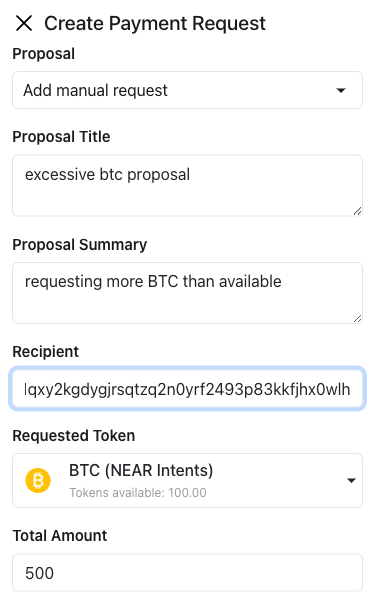
- The system validates recipient addresses for the selected network
- Format checking ensures compatibility with the target blockchain
- Network-specific validation prevents errors
- Submit for Approval
- Payment requests follow standard DAO governance processes
- Council members vote on approval
- Approved payments are executed automatically
Troubleshooting
Here's a quick reference for troubleshooting common issues:
Deposit Not Appearing
- Check transaction status on source blockchain
- Verify minimum confirmation requirements
- Ensure correct deposit address was used
- Contact support if delayed beyond expected timeframe
Payment Request Failures
- Verify sufficient balance in treasury
- Check recipient address format
- Ensure network compatibility
- Review gas fee requirements
Balance Display Issues
- Refresh the dashboard
- Check network connectivity
- Verify RPC endpoint status
- Clear browser cache if necessary
Error Messages
Insufficient Balance: Treasury lacks required funds for paymentInvalid Address: Recipient address format is incorrectNetwork Mismatch: Asset not supported on selected networkProposal Required: Payment exceeds single-signer limit